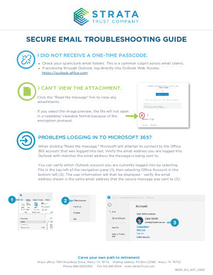STRATA Trust Company ("STRATA") utilizes Microsoft 365 to provide a secure and encrypted email platform to any individual wishing to transfer messages and documents to STRATA securely.
INITIATING A SECURE EMAIL MESSAGE
In order to create a secure environment within Microsoft 365, the Protected Message Viewer Portal will need to be activated. Once activated, you can respond and attach documents all in a secure environment. In the diagram below you can see how encrypting your email communications helps protect your data as it travels across the internet to STRATA. .png?width=688&name=Whitepaper%20images%20(10).png)
You may activate the Protected Message Viewer Portal by initiating an encrypted email to STRATA by following the steps below.
General Email Clients (Yahoo, Gmail, etc.)
- Submit your secure email communication request online by clicking here.
.png?width=688&name=Whitepaper%20images%20(11).png)
- Under "Need Help Managing Your STRATA Account?" Select "I need to send personal information to STRATA. Please initiate a secure email communication from STRATA to my email address of record."
- Then select what type of communication so we may route your request to the appropriate team member.
- Our team will email you back with the word "Secure" in the subject.
- Follow the "Receiving a Secure Message" guidelines to open, reply, and attach documentation (if applicable).
Microsoft 365 Clients (Outlook)
Start a new email message then select "Options" from the menu bar at the top of a new message window.
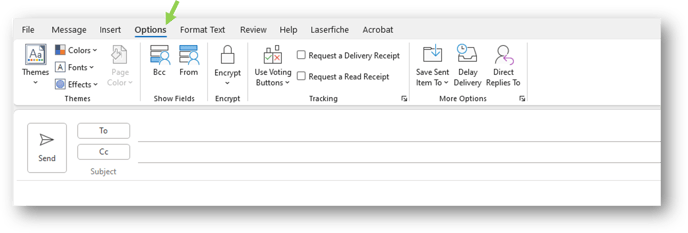 Click the drop-down menu under the "Encrypt" icon and select the level of encryption you need.
Click the drop-down menu under the "Encrypt" icon and select the level of encryption you need.
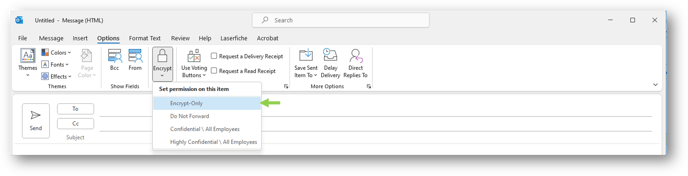
NOTE: This function may have a different appearance based on the version of Outlook being used.
Additional information from Microsoft support can be found here: Encrypt Email Messages
ADDITIONAL RESOURCES
- Secure Email Communications - Receiving a Message
- STRATA's quick guide for clearing cookies and opening attachments in a secure Microsoft email environment. Click here to view: Secure Email: Troubleshooting Guide