Accountholders, account designated representatives (ADRs), and interested parties (IPs) with existing access to STRATA's online Account Access portal may update their credentials (password, email address, or username) at any time.
Online Account Access Credentials
Changes to online Account Access credentials do not affect the official STRATA IRA account-related information. If you need to update information in both places, follow the Security Center instructions provided below and submit the appropriate form located in Updating STRATA IRA Account Information.
Security Center Table of Contents Quick Links
- User Profile Updates & Security Center
- Reset a Forgotten Password
- Change Password
- Update Email
- Recover Username
Updating STRATA IRA Account Information
For security purposes, any updates to STRATA IRA account-related information (such as mailing address, phone number, or other account details) must be submitted by the accountholder using the Information Change Request—IRA Account form.
Financial professionals who need to update their STRATA contact information on record may do so by submitting the Information Change Request—Financial Professional form.
 USER PROFILE UPDATES & SECURITY CENTER
USER PROFILE UPDATES & SECURITY CENTER
Video Guide Overview
Step-by-Step Overview
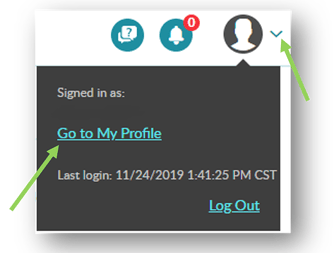 You may access your user profile and security information by clicking on the
You may access your user profile and security information by clicking on the ![]() icon on the top-right corner of the welcome screen. The user profile will provide you with the following:
icon on the top-right corner of the welcome screen. The user profile will provide you with the following:
- Username
- Last Login Timestamp
- Access to My Profile & Security Center
- Log Out
Password Recovery Requirements
In order to reset a password, your security information will need to be completed. If you have not set this information up yet, then you will need to Connect with Client Services.
Click on Go to My Profile to access your security information. You may update the following information from this screen:
- Password recovery and email address
- Change/update password
- Security question & answer
- Security image
- Security phrase
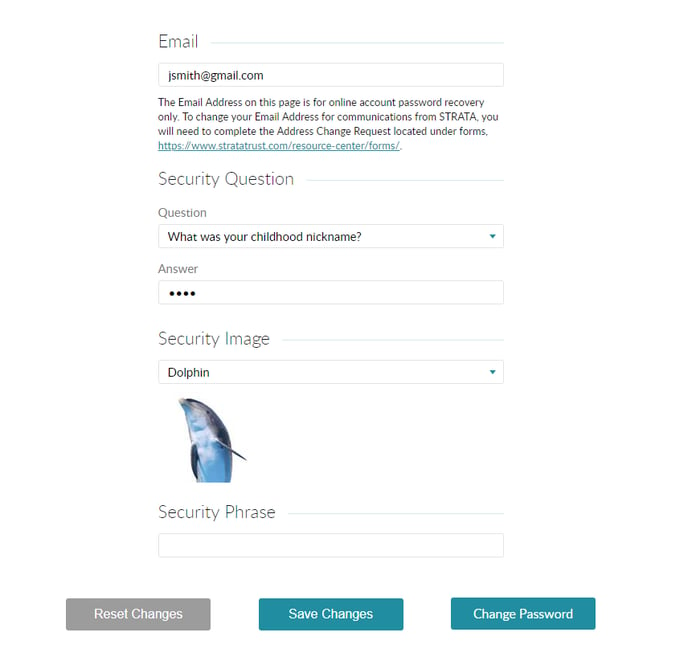
Have an old password saved in your browser settings?
To update or remove old passwords on your personal computer, you will need to access your browser's "Saved Passwords" menu. For Chrome, Firefox or Edge users follow these instructions.
Quick Links:
User Profile Updates & Security Center Reset a Forgotten Password Change a Password
![]() RESETTING A FORGOTTEN PASSWORD
RESETTING A FORGOTTEN PASSWORD
Video Guide Overview:
Step-by-Step Instructions:
Once your security profile is filled out, you can manually reset your password at any time. You can log in to your account through our secure online account portal.
- Choose whether you are using a Private or Public machine.
- Click the “Forgot Password” link located within the Password section of the log-on page.
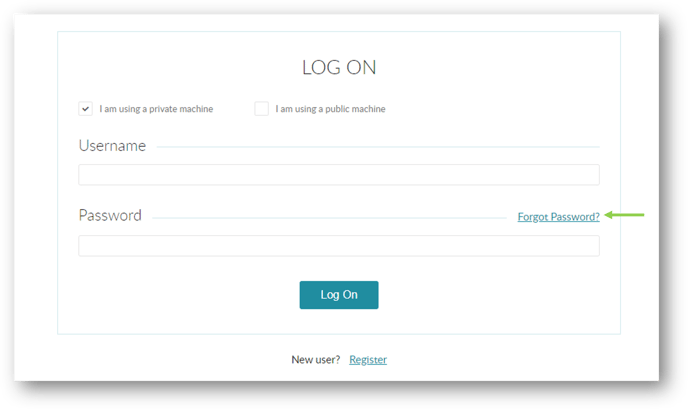
- You are then directed to the Reset Password screen, where you will enter your Username and click “Continue” to proceed.
- Next, please answer your user profile security question and click “Reset Password” to proceed.
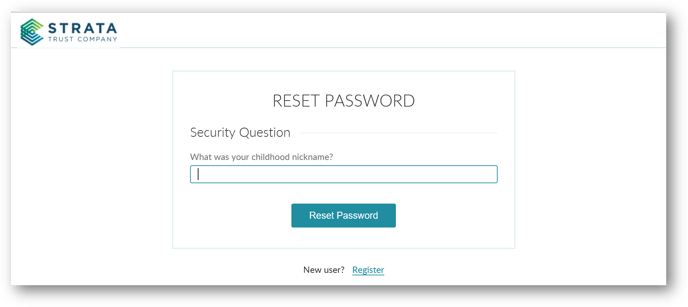
- After the request has been submitted, an email containing a temporary password will be sent to the email address associated with your user profile.
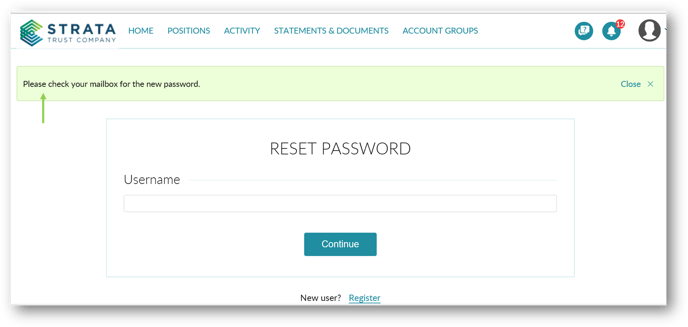
- Return to the log-on page, select Private or Public machine, and enter your Username.
- Next, please copy and paste the temporary password or manually enter the temporary password and select “Log On” to continue.
- You will then be prompted to change your temporary password. Follow the instructions to enter your current temporary password, then select a new password. Click “Save Changes” to submit your password change request.
After the change has been submitted, an email confirming the password change will be sent to the email address associated with your user profile.
Missing Emails?
- Check Spam/Junk folders - If you are not seeing the confirmation emails please check your spam/junk email folder.
- Whitelist Instructions - You may also follow the instructions at the bottom of our Client Support page to make sure STRATA emails are not heading into your junk folders.
Quick Links:
User Profile Updates & Security Center Reset a Forgotten Password Change a Password
 CHANGING YOUR PASSWORD
CHANGING YOUR PASSWORD
Log in to your account through our secure online account portal. - Click the down arrow on the User Profile icon, located in the top-right corner of the welcome screen, and select Go to My Profile.
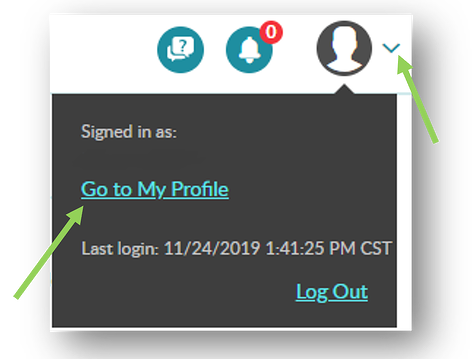
- Click on the Change Password button located at the bottom of your profile screen.
- Follow the instructions to enter your current password and your new password, and click Save Changes to submit your password change request.
Quick Links:
User Profile Updates & Security Center Reset a Forgotten Password Change a Password
 UPDATE YOUR EMAIL
UPDATE YOUR EMAIL
Users may update their email address within the Security Center. This does not change the email address of record for the STRATA IRA account. To update in both places:
- To change your email for the STRATA IRA, accountholders must submit the Information Change Request - IRA Account form.
- To update your email for online Account Access credentials within the Security Center, click Edit Profile and then save your changes.
Quick Links:
User Profile Updates & Security Center Reset a Forgotten Password Change a Password
 RECOVER USERNAME
RECOVER USERNAME
Video Guide Overview:
Step-by-Step Instructions:
For the recovery process, you will need the following:
- Access to the email inbox associated with your STRATA online
- Email address
- Account number
- Security question and answer
If you do not have this information to use for the process, please give our Client Services team a call at 866-928-9394, Monday–Friday, from 8:00 a.m. to 5:00 p.m. Central Time.
- Once you have accessed our website, you will click "Account Access" at the top right corner of the page. A pop-up will appear, and you'll click "Individual Investor" to begin.
- Please select the option "Forgot username". Input the email address associated with your portal account and the account number for your STRATA IRA.
- You will then be prompted to answer your pre-established security question. If you have not previously set up a security question, you will not be able to use the online recovery tool and will need to connect with Client Services. Enter your security answer and click "Recover username". You will receive an on-screen message indicating that the username has been emailed to you.
- Access the email account associated with your IRA to retrieve your username. The username recovery email will be sent from Service@StrataTrust.com with “Recovered Username for Online Access” in the subject line. If you do not see the email in your inbox, please check your spam or junk folders to make sure it was not filtered into one of those locations.
- Return to the online portal login to access your online account. Click the "Log on" option located at the top right corner of our homepage and input your recovered Username.
