- Log in to your account through our secure online account portal.
- Choose whether you are using a Private or Public machine.
- Click the “Forgot Password” link located within the Password section of the log-on page.
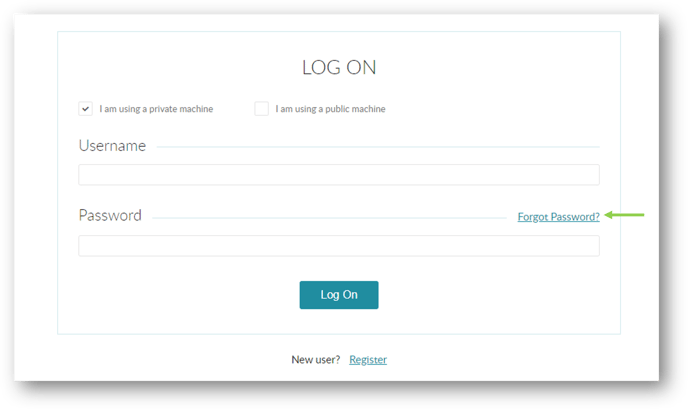
- You are then directed to the Reset Password screen, where you will enter your Username and click “Continue” to proceed.
- Next, please answer your user profile security question and click “Reset Password” to proceed.
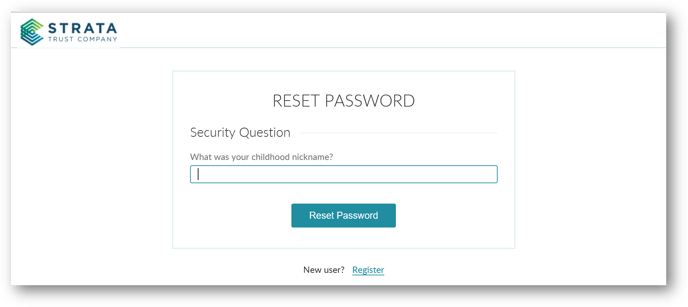
- After the request has been submitted, an email containing a temporary password will be sent to the email address associated with your user profile.
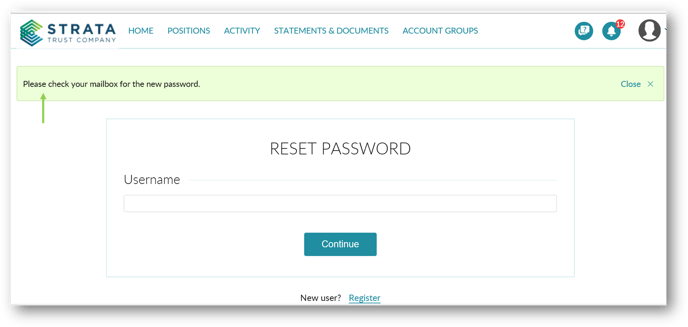
- Return to the log-on page, select Private or Public machine, and enter your Username.
- Next, please copy and paste the temporary password or manually enter the temporary password and select “Log On” to continue.
- Follow the instructions to enter your current password and your new password and click “Save Changes” to submit your password change request.
After the change has been submitted, an email confirming the password change will be sent to the email address associated with your user profile. If you are unable to reset your online user profile password, please contact our Client Services team at 866.928.9394.
